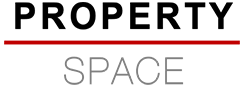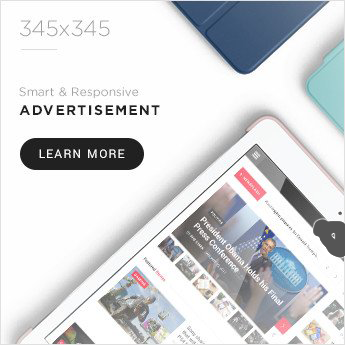Introduction
In this month’s edition of the Employer Bulletin there are important updates and information on:
PAYE
Changes to our webchat service
Increase in National Insurance thresholds
Basic PAYE Tools — additional in-year release
Check you’re using the right PAYE reference
Reporting PAYE in real time
Student and Postgraduate Loans
P11D and P11D(b) filing and payment deadlines
Paying Class 1A National Insurance contributions due on 22 July 2022
Employers providing medical benefits update
Reporting expenses and benefits: company cars
Coronavirus (COVID-19) updates and information
Enterprise Management Incentive: COVID-19 easement ending
Save As You Earn: COVID-19 easement ending
Social Security coordination with the EU: COVID-19 easement ending
Tax updates and changes to guidance
First Full Payment Submission for new starters: the importance of using the correct employee addresses
Updated guidance on how tips, gratuities and service charges are taxed
Sign up now for Making Tax Digital for VAT
Election for a separate PAYE scheme: Form P350
Multi-factor authentication used on business tax account
General information and customer support
Employers: make sure your contact details are up to date for The Pensions Regulator
Helping you get it right — claiming tax relief on work expenses
Tax Free Childcare: help for your employees
HMRC’s support for customers who need extra help
HTML format of Employer Bulletin
Getting more information and sending feedback
PAYE
Changes to our webchat service
We paused some of our webchat services for 3 months from January 2022.
Following a review, we now offer webchat services for employers on their reporting obligations as they submit their PAYE submissions through the Real Time Information (RTI) online service. We will shortly be bringing back a service for contractors as they submit their monthly and annual returns.
We will continue to offer those webchat services that remained open, including those for:
- Self Assessment customers
- traders for their Borders and Trade obligations
- customers who might need extra support or struggle to use our telephony services
- customers who need help accessing online services
To support these services, we’ll trial digital assistants, sometimes known as chat bots. Digital assistants are designed to help customers navigate through online guidance and direct them to where they need to go to self-serve and handle straightforward enquiries without the need to interact with our advisers.
We will continue to monitor the customer experience to make sure we’re delivering the best service we can through our digital channels and look at developing further webchat and other digital engagement opportunities for our customers.
Increase in National Insurance thresholds
On 23 March 2022 in Spring Statement 2022, the UK government announced an increase in National Insurance thresholds affecting the 2022 to 2023 tax year.
We want to take the opportunity to remind employers that the threshold changes will take effect from 6 July 2022, meaning employees will pay National Insurance contributions on less of their income.
The Primary threshold from 6 July 2022 to 5 April 2023 will be £242 per week and £1,048 per month, equivalent to £12,570 per year (increased from £9,880 per year). See the guidance Rates and thresholds for employers 2022 to 2023, ‘Class 1 National Insurance thresholds’ for further information.
The National Insurance lower profits limit for self-employed people is also increasing in line with the changes for employees. The annual lower profits limit will be set to £11,908 for 2022 to 2023. This is equivalent to 13 weeks of the threshold at £9,880 and 39 weeks at £12,570, mirroring the position for employees. Self-employed people will also no longer be required to pay Class 2 National Insurance contributions on profits between the Small Profits threshold (£6,725) and Lower Profits limit (£11,908), but still be able to build National Insurance credits.
We will publish further information on the changes for self-employed people in due course.
Basic PAYE Tools — additional in-year release
An important update to the Basic PAYE Tools (BPT) will be released at the beginning of July 2022.
In the Chancellor’s Spring Forecast Statement on 23 March 2022, it was announced that from 6 July 2022 the Class 1 National Insurance Primary threshold is to increase to £12,570, in line with the Income Tax Personal Allowance. This means employees will pay National Insurance contributions on less of their gross income.
Basic PAYE Tools will be updated to calculate the correct National Insurance contributions deductions from 6 July 2022 and therefore you must ensure you install this new update. For any employee payments due on or after 6 July 2022, you must be using Basic PAYE Tool version 22.1. (The version number appears in the bottom left-hand corner of the Basic PAYE Tool screen).
To ensure you do not miss this critical Basic PAYE Tool release, update your Basic PAYE Tool settings now:
- Click on ‘Settings’ in the top right-hand corner of Basic PAYE Tool
- Set the automatic updates to ‘Yes’.
As a new customer, before you can use Basic PAYE Tool to run your payroll, you must have registered for online PAYE as instructed in your new employer letter.
You can download Basic PAYE Tool from GOV.UK where you will also find comprehensive help on installing this software.
Check you are using the right PAYE reference
If you are making PAYE payments to HMRC, check your payment reference number is right every time. If you use an incorrect reference number your payment may not be recognised. This can lead to penalties and charges being issued even if you have paid on time, which you’ll need to call us about to correct.
A payment reference number is specific to the type of tax and the accounting period for which you are making a payment. The characters in your payment reference number tell us where to allocate your payments which helps us process your payments as quickly as possible.
Your online banking service may default to a previous payment reference so be sure to check this is right every time you pay us.
We want to help you get this right. You can use the ‘Pay now’ tool to find the correct reference number to use each time.
Paying PAYE — where to find your reference
If you are paying on time for the current period, you will need to use your 13-character Accounts Office reference. You can find this on:
- the letter HMRC sent you when you first registered as an employer
- the front of your payment booklet
- the letter from HMRC that replaced the booklet
- your Business tax account if you’ve already added Employer PAYE enrolment to it
If you are not paying for the current period, you need to add 4 extra characters to the end of your Accounts Office reference. These final 4 characters will show the year and the month or quarter your payment is for. You will need to enter all 17 characters without any spaces:
- characters 14 and 15 are for the tax year — for example, 22 for the tax year from 6 April 2021 to 5 April 2022, or 23 for the tax year from 6 April 2022 to 5 April 2023
- characters 16 and 17 are for the tax month or quarter depending on how you pay — you can use the ‘Pay now’ tool to find out which characters to include
Each tax period has a different payment reference number so it’s important to make separate payments for each period.
For example, to pay for the month ending 5 June 2022 (month 2 of the 2022 to 2023 tax year), add the 4 extra characters 2302 to the end of your Accounts Office reference — 23 to tell us it’s for the tax year ending 5 April 2023 and 02 to tell us it’s for month 2.
Further help and support can be found on making a PAYE payment.
Reporting PAYE in real time
Following HMRC’s review of the effectiveness of the risk-based approach to late filing PAYE and late payment penalties, we can confirm this approach will continue for the 2022 to 2023 tax year. This means that late filing and late payment penalties will continue to be considered on a risk-assessed basis rather than issued automatically. The first penalties for this tax year (beginning 6 April 2022) will be issued in August 2022.
Late filing penalties
As in previous years, we will also continue not to charge penalties automatically if a Full Payment Submission (FPS) is filed late but within three days of the payment date and there remains no pattern of persistent late filing. This is not an extension to the current statutory position on reporting PAYE payments which remains unchanged. Employers are still required to file their submissions on time unless any of the circumstances set out in the ‘Sending an FPS after payday’ guidance arise.
Employers who persistently file after the statutory filing date but within 3 days will continue to be monitored and may be contacted or considered for a late filing penalty as part of our risk-based approach.
Reporting your payroll information accurately and on time
The payment date you report on your Full Payment Submission should be on or before the date you pay your employees, not the payroll run date or another date from your payroll system, unless the normal payment date falls on a non-banking day (Saturday, Sunday or bank holiday).
When a regular payday falls on a non-banking day and because of this payment is made on the:
- last working day before the regular payday
- next working day after the regular payday
for PAYE purposes the payment may be treated as having been made on the regular payday. This is also the date that should be reported on the Full Payment Submission as the ‘payment date’ even if the actual payment is made slightly earlier or later.
For National Insurance contributions purposes the payment must be treated as if it had been made at its regular time, if the actual and regular payment days are in the same tax year. The payment may also be treated as having been made at its regular time when the payment dates cross a tax year.
Detailed guidance on this subject can be found at point 1.8 of the CWG2 further guide to PAYE and National Insurance contributions.
It is important to check this and make any changes that are necessary to your payroll software so that when you report, you use the correct payment date. We often find that entering the incorrect payment date is the reason why some employers receive a penalty. If you are unable to report payments on time and you have a reasonable excuse for doing so you should use a late reporting reason code. You must include the code for every payment on the Full Payment Submission where the circumstances apply.
When you receive an electronic message from us saying that we have successfully received your submission, it does not necessarily mean that it was correct and on time. It is just an acknowledgement of receipt.
Generic Notification Service electronic warning messages
Do not ignore these messages. They are intended to be a helpful service to notify you that you have not filed on time or paid on time. Electronic messages give you a chance to review your submission process to ensure that things are correct in the future.
We will send you a message either:
- once in a month when we receive an Full Payment Submission later than the payment date without a valid reason
- on the 11th or 12th of the month where we have not received an FPS for the month that just ended on the 5th or an Employment Payment Summary (EPS) stating no employees were paid in that month
How to access Generic Notification Service electronic warning messages
You can check your messages in the same way you do if you receive electronic coding notifications, either by:
- logging into PAYE Online and selecting the generic notifications from within the ‘Notice summary’ section
- using the PAYE Desktop Viewer
- using your commercial software (you should check with your software supplier that their product is compatible with accessing Generic Notification Service messages)
- accessing your Business tax account and using the ‘messages’ link.
We strongly recommend that you check for any electronic notice messages we may have sent you as they contain helpful and important information.
Student and Postgraduate Loans
Off-payroll working
Student or Postgraduate (SL or PGL) loan deductions should not be taken for workers who are subject to the off-payroll working rules. These workers will pay their Student Loan or Postgraduate Loan obligations through their own Self-Assessment tax return.
We have noticed when reviewing our records that some:
- fee payers are continuing to select the off-payroll working indicator and taking Student or Postgraduate loan deductions in error
- employers for employees who are not subject to the off-payroll working rules, are selecting the off-payroll working indicator in error on their employee’s payroll submission — this prevents any Student Loan or Postgraduate Loan deductions being sent to the Student Loans Company
More information is available on what you are not responsible for.
Student or Postgraduate Loan — start and stop notifications
We have noticed an increase in the number of Student or Postgraduate Loan start and stop notifications being returned to HMRC.
On receipt of these notifications the following action should be taken:
Start notifications
Employers should update their payroll software using the correct loan or plan type from the notice and start taking deductions from the next available pay day. Payroll software should be updated even if the employee’s earnings are below the appropriate loan or plan type threshold.
Stop notifications
Employers must cease taking the appropriate student or postgraduate loan deductions as stated on the stop notice from the next available pay day. Employers must only stop taking deductions if they have been asked to by HMRC either in writing or by phone.
Once the notifications have been actioned, they must be kept for a period of 3 years. There is no need to return the notice to HMRC.
More information is available on starting student and postgraduate loan deductions and stopping student and postgraduate deductions.
P11D and P11D(b) filing and payment deadlines
Do not forget that you need to tell us about any Class 1A National Insurance contributions that you owe for the tax year ending 5 April 2022 by 6 July 2022 at the latest. You also need to send us any P11D forms due by 6 July 2022. Failure to do so may result in a penalty. Any Class 1A National Insurance you owe must reach us by 22 July 2022. The April edition of the Employer Bulletin contained detailed information on how to do this.
Remember it’s important that you complete your forms P11D correctly the first time. If you make a mistake, it’s time-consuming to correct and your employees will pay the wrong tax in the meantime.
There are a number of live webinars being run throughout June covering submitting your P11D and P11D(b). Further guidance on how to complete forms P11D and P11D(b) is available.
Here are some common mistakes to avoid.
How to send P11D and P11D(b) online
You can use the following quick and easy online methods:
Important to note, you must submit all your P11D and P11D(b) together in one online submission.
More information can be found at expenses and benefits for employers.
What you need to file
If you paid any benefits or non-exempt expenses, or if you payrolled any benefits, you need to file a P11D(b). Include the total benefits liable to Class 1A National Insurance contributions, even if you taxed some or all of them through your employees’ pay. The P11D(b) is used to report any employer’s Class 1A National Insurance contributions liability.
You need to send a P11D for each employee in receipt of benefits or non-exempt expenses unless you registered with us online before 6 April 2021 to tax them through the payroll. If you did not register online but then went on to tax some or all benefits through your payroll, you still must send a P11D form — but mark clearly (on each form) which benefits have already been taxed through the payroll.
If you have not already registered online to payroll your company benefits, you may wish to do so now ahead of the 2023 to 2024 tax year. If you can payroll all your benefits, it will mean you no longer need to send P11Ds. If you are taxing benefits through payroll and have not registered online to do so, you need our agreement each year to continue using this method. We normally only agree in exceptional circumstances.
You have not paid any expenses or benefits — when you should tell us you do not need to file either a P11D or P11D(b), or both
You only need to tell us that you do not need to make a return if we sent you a paper P11D(b), an electronic notice to file a P11D(b), or a reminder to file a P11D(b) letter. Visit declare no return of Class 1A National Insurance contributions to tell us.
How to make sure you’ve filled everything in correctly
There are free, expenses and benefits from employment online toolkits which you can use to help avoid mistakes. Here are some tips based on some of the most common mistakes:
- do not put ‘6 April 2021’ in the start date or ‘5 April 2022’ in the end date for your company cars, unless they are genuinely the dates your employee received or returned a company car — if your employee already had the car before the start of the tax year, leave the ‘from’ box blank — if they kept the car into the new tax year, leave the ‘to’ box blank
- ensure you have included the approved CO2 emissions figure even if that figure is zero (for example fully electric cars)
- when reporting a hybrid car with an approved CO2 emissions figure between 1 to 50, ensure you have included the approved zero emissions mileage
- if you’re sending a paper P11D(b) form, do not forget to sign it
- only send one P11D(b) for each scheme, showing the total amount due, do not send a separate one for employees and directors for example — we treat each separate P11D(b) as an amendment to any we’ve previously received
- check your P11D(b) to see if you need to use the ‘adjustments’ at Part 4 before you complete Part 1 box C — If you do need to make an adjustment, you need to leave Part 1 box C blank
- when reporting a Beneficial Loan ensure that you’ve completed all parts of Section H
Where to send amendments or paper P11D and P11D(b)
Amendments and paper submissions must be sent to:
P11D and P11D(b)
HM Revenue and Customs
BX9 1WE
Paying Class 1A National Insurance contributions due on 22 July 2022
Electronic payment for Class 1A National Insurance contributions declared on your P11D(b) return for the tax year ended 5 April 2022 must clear into the HMRC account by 22 July 2022.
Use the right payment reference when paying Class 1A National Insurance contributions
Help ensure your payment is correctly allocated by providing the correct payment reference. Use your 13-character Accounts Office reference followed by 2213.
Adding 2213 is important because 22 tells us the payment is for the tax year ended 5 April 2022 and 13 lets us know the payment is for Class 1A National Insurance contributions. The reference should have no gaps between the characters.
Go to Pay employers’ Class 1A National Insurance and click the green ‘Pay Now’ button to select one of the secure payment methods or for more information on how to pay your Class 1A National Insurance contributions.
Employers providing medical benefits update
In the April 2021 Employer Bulletin we explained how refunds received from medical benefit providers should be reported for those employers who report Benefits in Kinds (BiKs) by Payrolling or the P11D process. Here we explain how refunds for medical benefit provided under Optional remuneration arrangements (OpRA), should be dealt with.
The refund will affect the value of the benefit as originally provided, regardless of when the refund was received:
- where the reduced cost of the benefit remains higher than the amount of earnings given up, the reduced cash equivalent of the benefit is the amount charged under the optional remuneration arrangements rules
- where the reduced cost of the benefit falls below the amount given up, the amount of earnings given up is the amount to be charged under the optional remuneration arrangements rules
How to report the adjusted value
If you need to adjust the value of a benefit provided in the 2020 to 2021 tax year or earlier and have payrolled the benefit, you can submit an amended end of year return.
If you need to adjust the value of a benefit provided in the 2020 to 2021 tax year or earlier and have reported the benefit using a P11D, you will need to send in a paper P11D form (even if you originally submitted online). Read our guidance for making amendments to a P11D and P11D(b).
If you need to adjust the value for medical benefits provided in tax year 2021 to 2022 and have already payrolled the amount, you should follow the advice on GOV.UK for correcting the taxable amount. Alternatively, if you have already filed your P11D and P11D(b), you should follow the advice above for 2020 to 2021. If you have not yet filed your P11D and P11D(b), you can now include the correct amount on the form to be submitted by 6 July 2022.
Reporting expenses and benefits: company cars
As an employer, if you provide company cars or fuel for your employees’ private use, you will need to work out the taxable value so you can report this to HMRC.
Ahead of the 6 July deadline for P11Ds employers should make sure they are correctly recording the car type, particularly relating to diesel cars.
Not reporting correctly can result in overpaid Class 1A National Insurance contributions, plus tax over-deducted from affected employees. Employers may then also need to submit corrected P11Ds.
Since 2019 to 2020 the P11D Working Sheet 2 explains that ‘Diesel cars which meet Euro 6d standard’ should be recorded as car type F not car type D.
If you have, or are reporting diesel cars as car type D, check that you are using the correct car type for the vehicles in question.
More information on calculating tax on company cars is available.
Coronavirus (COVID-19) updates and information
Enterprise Management Incentive: COVID-19 easement ending
Usually, employees who take part in an Enterprise Management Incentive (EMI) scheme need to either:
- work at least 25 hours per week
- if less than that, at least 75% of their working time as an employee for the company whose shares are subject to the Enterprise Management Incentive option, or a qualifying subsidiary (this is the working time requirement).
During the pandemic, HMRC put an easement in place for employees who would usually have met the working time requirement but were unable to do so because of COVID-19. As a result of this, the time employees would have spent on the business of the company counted towards their working time. A reduction in working time due to COVID-19 was not considered as a disqualifying event while the easement was in place.
These easements ended on 5 April 2022. See Employment Related Securities Bulletin 41 for more information. From 6 April 2022 all employees participating in an Enterprise Management Incentive plan must meet the usual working time requirement again.
Save As You Earn: COVID-19 easement ending
Employees who take part in Save As You Earn (SAYE) share schemes can delay payments of monthly contributions into their linked savings accounts, for any reason, on up to 12 occasions in total without causing the savings contract to be cancelled.
During the pandemic, HMRC allowed employees who were furloughed or on unpaid leave because of COVID-19 to pause saving for an unlimited period.
From 6 April 2022, if employees start a new savings contract, they will not be eligible for this easement.
If employees have a savings contract in place before 6 April 2022, they remain eligible. See Employment Related Securities Bulletin 41 for more information.
Regardless of when an employee started their savings contract, they will be able to delay payments of monthly contributions for any reason, on up to 12 occasions in total.
Social security coordination with the EU: COVID-19 easement ending
During the pandemic, HMRC disregarded changes to individuals’ work locations caused solely by COVID-related restrictions when deciding whether National Insurance contributions are due in the UK. This approach will end on 30 June 2022.
From 1 July 2022, HMRC will consider all changes to work location under the standard social security coordination rules when deciding whether UK social security legislation applies, and UK National Insurance contributions are due in the UK.
If an employer or employee needs proof that they have to pay UK National Insurance contributions while working in the EU, they should use the existing forms to apply for a PDA1 certificate. The forms can be found at National Insurance for workers from the UK working in the European Economic Area (EEA) or Switzerland.
Tax updates and changes to guidance
First Full Payment Submission for new starters: the importance of using the correct employee addresses
When completing the first Full Payment Submission for new starters it is important that you obtain and enter your employee’s correct address and post code and use the employee’s P45 information to record their previous pay, tax and student loan (if applicable).
If the employee does not have a P45 you can use the following starter checklist for PAYE.
After the starter checklist is added and submitted on your Full Payment Submission only use any tax code or previous pay or tax changes received directly from HMRC.
If you use the starter checklist to add the employee onto your payroll records and you receive the P45 after you have submitted your first Full Payment Submission, you do not need to update the previous pay, tax, or tax code on your payroll software, only update student loan details (if applicable).
Using the correct post code and address is important because HMRC uses the post code to verify the employee’s address. If you enter an incorrect address or post code this could result in the employee’s address being changed on our systems leading to correspondence being issued to the wrong address. An incorrect address held on HMRC’s systems may also affect the Department for Work and Pensions ability to process Universal Credit claims and issue correspondence to claimants.
For further information visit Tell HMRC about new employee.
Updated guidance on how tips, gratuities and service charges are taxed
In April 2022, HMRC published an update to the E24 guidance on tips, gratuities, service charges and troncs in addition to the updated Tips at work guidance published in November 2021. The updated guidance reflects a shift towards customers paying tips electronically, including through digital applications specifically designed for this purpose.
As outlined in the guidance, a payment being made in this way does not change any of the basic principles for deciding how tax is to be accounted for on those tips and whether a National Insurance liability arises. Where the employer collects the tips and pays them to employees, the employer is required to deduct income tax and National Insurance contributions from these earnings. Where customers pay tips directly to staff, each employee is responsible for declaring these earnings to HMRC who will adjust the employee’s tax code to collect the tax due. These payments are not subject to National Insurance contributions. There are also separate rules for payments made through ‘troncs’.
The guidance will be of interest to both employers and employees in a number of sectors, but principally hospitality. Employers in affected sectors are asked to help signpost employees to the updated guidance and to seek further advice if anything is not clear.
Sign up now for Making Tax Digital for VAT
Making Tax Digital (MTD) has now been extended to all VAT-registered businesses across the UK, meaning they should now be using software to keep records digitally and submit tax returns to HMRC.
Businesses must keep digital records from the start of their first Making Tax Digital accounting period. To support businesses using Making Tax Digital for the first time, we’ve published new guidance outlining when to submit your first return.
If you have not already, you should choose the Making Tax Digital software that is right for you as soon as possible. There are a range of compatible software products available for Making Tax Digital for VAT, allowing businesses to choose which tools they use to run their business and tax affairs. GOV.UK provides a list of software compatible with Making Tax Digital for VAT, including free and low-cost options.
More information on Making Tax Digital for VAT is available.
Election for a separate PAYE scheme: form P350
Employers may choose to have multiple employer PAYE references (schemes) for separate groups of employees, for example, for wages and salaries or for separate branches of their organisation.
Previously if you wanted to request a separate PAYE scheme an election had to be made before the beginning of the tax year for which the election was to take effect.
From 6 April 2022 a change has been made to Income Tax (PAYE) Regulation 98 covering ‘Multiple PAYE Schemes’ to allow employers to elect during a tax year.
Under the new regulations an employer must make an election before the beginning of the tax month immediately preceding the tax month for which the election is to have effect. For example, if you want to make an election that takes effect from 6 May, you have to make the election before 6 April.
A late election will be treated as if it had been made in relation to the tax month immediately following the tax month for which the election was to have effect .
If an employer wants to cancel an election, notice of cancellation must be given before the beginning of the tax month for which the election is to be ceased. Cancellation of an election does not prevent the making of a new election for that or a later tax month.
An election which has not yet come into effect may be cancelled at any time before the beginning of the tax month for which it is to have effect.
Multi-factor authentication used on business tax account
As an additional security feature HMRC has multi-factor authentication on Government Gateway accounts including the business tax account.
When logging into your account you will be sent a code either by text or by voice call to your designated telephone. We receive a lot of feedback from customers saying they do not know how to change either the telephone number or the way in which they receive these codes.
If you wish to change your telephone number or how you receive the code you can do this by logging into your business tax account and following these steps:
- Select the Manage account link which is shown on the top menu bar.
- Under the account details heading, select the view or change your account details link.
- Next to the Government Gateway details heading, select the Manage your Government Gateway details link.
- Select the How you get access codes link.
- Then change, add or delete the entries on that screen as required.
If you cannot log into your business tax account, but someone else in your business who is an administrator can, they can follow these steps:
- Select the Manage account link which is shown on the top menu bar.
- Select the Add or delete a team member link.
- Select the Manage link for the required team member.
- Select the Remove (name of user) security preferences link.
If no one can log into business tax account you can contact:
Online Services Helpdesk: 0300 200 3600
Our phone line opening hours are:
Monday to Friday: 8am to 6pm
General information and customer support
Employers: make sure your contact details are up to date for The Pensions Regulator
As an employer you have automatic enrolment responsibilities. The Pensions Regulator (TPR) writes to you as an employer to keep you up to date with the automatic enrolment tasks you need to complete and when they need to be done by, so it’s important they hold your latest contact details.
Due to the pandemic or other reasons, your working situation may have changed. For example, you may have changed offices or are now mainly working from home.
You should ensure The Pensions Regulator has the most up to date contact information for you (postal address and email) so you can receive the relevant correspondence. Ensure your contact details are up to date using The Pensions Regulator’s nominate a contact form.
You should provide an ‘employer contact’ (this should be the business owner or most senior person) and an ‘additional contact’, who will receive The Pensions Regulator’s task-specific emails. This additional contact could be your adviser.
Automatic enrolment is an ongoing legal responsibility for employers. If you do not receive the relevant correspondence from The Pensions Regulator, you may miss necessary tasks and risk a fine for failure to comply. Take a few minutes now to check and update your contact details using The Pensions Regulator’s nominate a contact form.
Helping you get it right — claiming tax relief on work expenses
The cost of living increase means it’s never been more important for your employees to claim tax relief on work related expenses. HMRC want to encourage employees to claim money they’re entitled to using our online service, but we need your help in getting information to them.
You can support us and your employees by passing on the useful messages below using your internal newsletters, websites, meetings, notice boards and other communication routes.
Message to employees
Some employees can get tax relief on expenses their employer has not reimbursed them for. This includes things like:
- uniforms and work clothing
- buying equipment
- professional fees and subscriptions
- using their own vehicles for work travel (this does not mean their journey from home to work)
- working from home
The first step in making a claim is checking you are eligible, and you can easily do this using the eligibility checker. If you qualify, then you can go straight ahead and claim using your Government Gateway account. If you do not have a Government Gateway Account it is easy to set one up and then start your claim which is quick and straight forward.
There are some companies who will make a claim on your behalf, but they will charge you for this. Their fees can be up to 50% of your refund and could also include an administration charge. These companies usually advertise on social media and online, and the information you give them is the same as if you applied yourself. The benefit of going to HMRC directly through GOV.UK means you get to keep all of what you’re due.
There are also other ways to make sure you keep more cash in your pocket, such as Tax-Free Childcare, marriage allowance, Child Benefit and more. You can check what financial support is available from HMRC. Make sure you do not miss out.
Tax-Free Childcare: help for your employees
Tax-Free Childcare can help your employees pay for approved childcare across the UK including nannies, childminders, before and after school clubs and nurseries.
For every £8 a parent pays into their Tax-Free Childcare account, the government adds £2. It’s that simple.
Eligible parents with children under 12 could get up to £2,000 per child, per year or up to £4,000 for each disabled child under 17.
Your employees can learn more about Tax-Free Childcare and support available.
HMRC’s support for customers who need extra help
HMRC’s principles of support for customers who need extra help set out our commitment to support customers according to their needs, and underpin the HMRC Charter.
Find out how to get help and the extra support available.
HTML format of Employer Bulletin
Since September 2020, documents published on GOV.UK or other public sector websites must meet accessibility standards. This is so they can be used by as many people as possible, this includes those with:
- impaired vision
- motor difficulties
- cognitive impairments or learning disabilities
- deafness or impaired hearing
The contents page with the links to articles is now down the left hand side, and the page is fully scrollable. Articles have been put into categories under a heading which is within the introduction to make it easier to find the updates and information you are interested in.
The HTML format does allow you (dependent upon your web browser):
- to print off the document should you wish to keep a paper file — select the ‘Print Page’ button on the left-hand side and print to your local printer
- alternatively, you can click on the ‘Print Page’ print button and using the drop-down list on the printer select ‘print to PDF’, which would allow you to save as PDF and file electronically
- on a mobile device you can select the more options — then select options again which gives you the opportunity to save as PDF
Getting more information and sending feedback
Make sure you are kept up to date with changes by signing up to receive our email alerts.
You can also follow us on Twitter @HMRCgovuk.
Send your feedback about this Employer Bulletin or articles you may wish to see by email to: wendy.bell1@hmrc.gov.uk.
Credit: Source link